In the digital age, the way we consume media has evolved dramatically, with Smart TVs becoming a central hub for entertainment in many households. These devices not only allow users to stream content from various platforms but also connect to the internet, enabling a plethora of applications and services. However, with this connectivity comes the need for enhanced privacy and security, which is where Virtual Private Networks (VPNs) come into play.
A VPN creates a secure tunnel between your device and the internet, encrypting your data and masking your IP address. This is particularly important for Smart TV users who may want to access geo-restricted content or protect their online activities from prying eyes. The integration of VPN technology with Smart TVs offers a multitude of advantages.
For instance, users can bypass geographical restrictions imposed by streaming services, allowing them to access a wider array of content. Additionally, a VPN can help safeguard personal information from potential cyber threats, especially when using public Wi-Fi networks. As Smart TVs become increasingly sophisticated, understanding how to effectively utilize a VPN with these devices is essential for maximizing both security and entertainment options.
Choosing the Right VPN for Your Smart TV
Selecting the appropriate VPN for your Smart TV is crucial to ensure optimal performance and security. Not all VPNs are created equal; some are specifically designed to work seamlessly with Smart TVs, while others may not support the necessary protocols or features. When evaluating potential VPN providers, consider factors such as speed, server locations, compatibility with your Smart TV’s operating system, and customer support.
A VPN that offers a wide range of servers across different countries can enhance your ability to access international content. Another important aspect to consider is the VPN’s ability to bypass geo-restrictions. Many streaming services actively block known VPN IP addresses, so it’s vital to choose a provider that has a proven track record of successfully circumventing these barriers.
Look for user reviews and expert recommendations that highlight the VPN’s effectiveness in unblocking popular streaming platforms like Netflix, Hulu, or BBC iPlayer. Additionally, ensure that the VPN supports multiple simultaneous connections, allowing you to protect not just your Smart TV but also other devices in your home.
Setting Up the VPN on Your Smart TV
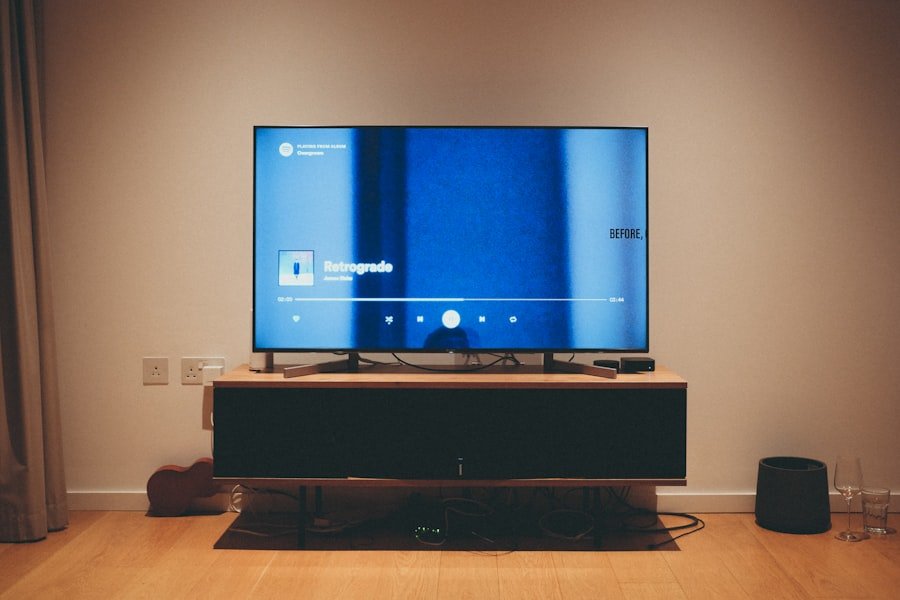
Once you have chosen a suitable VPN for your Smart TV, the next step is to set it up correctly. The setup process can vary depending on the brand and model of your Smart TV, as well as the specific VPN service you are using. Many modern Smart TVs run on operating systems like Android TV or Tizen, which may allow you to download the VPN app directly from the app store.
If this is the case, simply search for your chosen VPN provider, download the app, and follow the on-screen instructions to log in. In instances where a dedicated app is not available for your Smart TV, you may need to employ alternative methods such as configuring the VPN on your router. This approach allows all devices connected to your home network, including your Smart TV, to benefit from the VPN connection.
To set up a VPN on your router, you will typically need to access the router’s settings through a web browser and input the necessary configuration details provided by your VPN service. This method can be more complex but offers comprehensive protection for all devices in your home.
Connecting Your Smart TV to the VPN
| Step | Details |
|---|---|
| 1 | Ensure your smart TV is connected to the internet |
| 2 | Choose a VPN service compatible with smart TVs |
| 3 | Install the VPN app on your smart TV |
| 4 | Enter your VPN credentials and connect to a server |
| 5 | Verify the VPN connection on your smart TV |
After successfully setting up the VPN on your Smart TV or router, connecting your device to the VPN is usually straightforward. If you installed the VPN app directly on your Smart TV, simply launch the application and log in with your credentials. From there, you can select a server location based on your content needs—whether you want to access US Netflix or UK BBC iPlayer—and click connect.
The app should indicate when you are successfully connected to the VPN. If you opted for router configuration, ensure that your Smart TV is connected to the same network as your router. In this case, you won’t need to perform any additional steps on your Smart TV; it will automatically route its internet traffic through the VPN connection established at the router level.
To verify that your connection is active and functioning correctly, you can use an online IP checker tool to confirm that your IP address reflects the location of the server you selected.
Troubleshooting Common VPN Setup Issues
While setting up a VPN on your Smart TV can be relatively straightforward, users may encounter various issues along the way. One common problem is slow internet speeds after connecting to a VPN. This can occur due to several factors, including server congestion or distance from the server location.
To mitigate this issue, try switching to a different server within your VPN app that may be less crowded or closer geographically. Another frequent challenge is difficulty accessing specific streaming services even when connected to a VPN. This could be due to the streaming platform detecting and blocking known VPN IP addresses.
In such cases, it’s advisable to contact your VPN provider’s customer support for assistance. Many reputable providers offer dedicated servers optimized for streaming that can help bypass these restrictions. Additionally, clearing your Smart TV’s cache or reinstalling the streaming app may resolve access issues.
Understanding the Benefits of Using a VPN on Your Smart TV
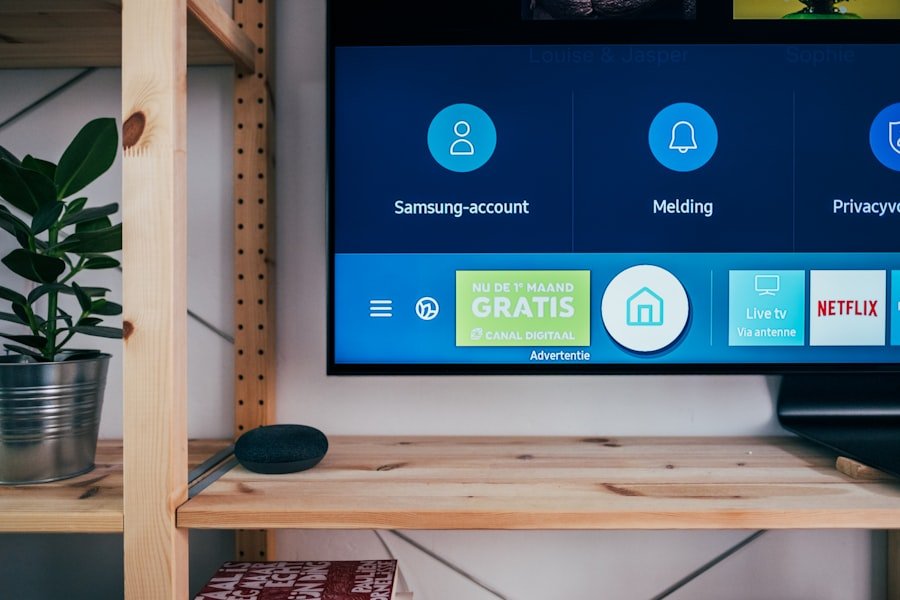
Accessing Geo-Restricted Content
One of the most significant advantages is the ability to access geo-restricted content from various streaming platforms. For instance, if you are traveling abroad and wish to watch shows available only in your home country, a VPN allows you to connect to a server in that country and stream as if you were physically there. This capability opens up a vast library of content that would otherwise be unavailable.
Enhanced Online Privacy and Security
Moreover, using a VPN can significantly improve your online privacy and security while streaming. By encrypting your internet connection, a VPN protects sensitive information from potential hackers or snoopers who may attempt to intercept data over public Wi-Fi networks. This is particularly important for users who may connect their Smart TVs to unsecured networks in hotels or cafes.
Preventing Bandwidth Throttling
Additionally, some ISPs may throttle bandwidth for streaming services; using a VPN can help prevent this throttling by masking your online activities.
Tips for Maximizing Your VPN on Your Smart TV
To get the most out of your VPN experience on your Smart TV, consider implementing several best practices. First and foremost, always keep your VPN app updated to ensure you have access to the latest features and security enhancements. Many providers regularly release updates that improve performance and address any vulnerabilities that may arise.
Another useful tip is to experiment with different server locations based on what content you wish to access. For example, if you’re looking to watch US-based shows on Netflix, connecting to a server in the United States will provide you with access to that content library. Conversely, if you’re interested in British television programs, connecting to a UK server will yield similar results.
Additionally, consider using split tunneling if supported by your VPN; this feature allows you to choose which apps use the VPN connection while others connect directly to the internet.
Conclusion and Final Thoughts on Using a VPN with Your Smart TV
Incorporating a VPN into your Smart TV setup can significantly enhance both security and content accessibility. By understanding how to choose the right provider, set up the service effectively, and troubleshoot common issues, users can enjoy an enriched viewing experience while safeguarding their online privacy. The benefits of using a VPN extend beyond mere content access; they encompass improved security measures that protect personal data from potential threats.
As technology continues to evolve and streaming services adapt their policies regarding content availability, utilizing a VPN will likely become an essential tool for many viewers seeking unrestricted access to their favorite shows and movies. By following best practices and staying informed about developments in both VPN technology and Smart TV capabilities, users can ensure they are making the most of their entertainment options while maintaining their privacy online.
FAQs
What is a VPN?
A VPN, or Virtual Private Network, is a service that allows you to create a secure connection to another network over the internet. It can be used to access region-restricted websites, shield your browsing activity from prying eyes on public Wi-Fi, and more.
Why would I want to set up a VPN on my smart TV?
Setting up a VPN on your smart TV can allow you to access geo-restricted content, improve your online privacy and security, and protect your data from potential hackers or snoopers.
Can all smart TVs support VPN connections?
Not all smart TVs have built-in support for VPN connections. However, there are workarounds and methods to set up a VPN on most smart TVs, including using a VPN-enabled router, a virtual router on your computer, or a DNS service.
What are the steps to set up a VPN on a smart TV?
The specific steps to set up a VPN on a smart TV will depend on the make and model of your TV, as well as the VPN service you are using. Generally, the process involves either configuring the VPN on your router, using a virtual router on your computer, or using a DNS service.
Are there any limitations to using a VPN on a smart TV?
Some limitations of using a VPN on a smart TV include potential speed reductions, compatibility issues with certain VPN services, and the need for additional hardware or software to enable the VPN connection. Additionally, not all smart TV apps may work with a VPN.



